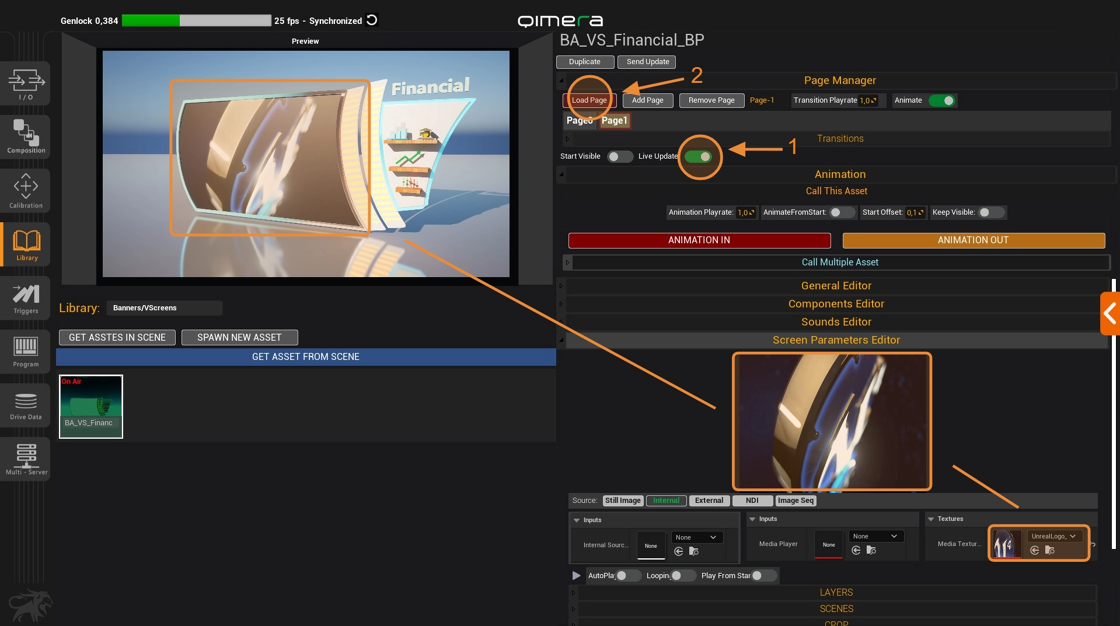How to Create a Media Texture
1. Let's create a "File Media Source" using a video we have on our computer.
[[Right-click]] on an empty space in the folder where we want to store the video ("Content" in this case).
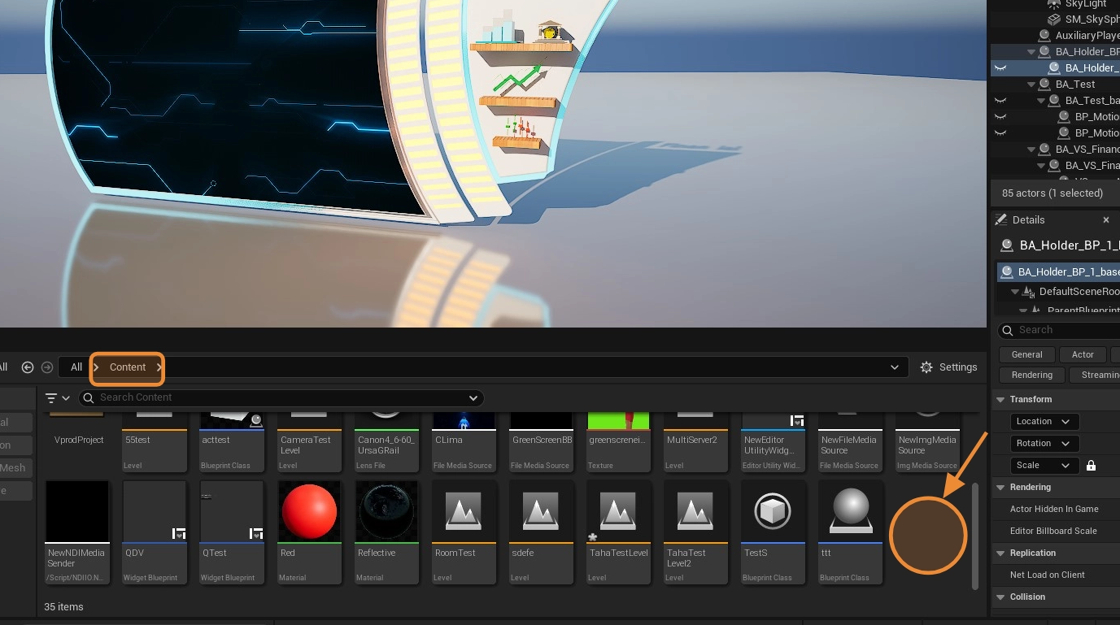
2. 1. Click on "Media". 2. Click on "File Media Source".

3. We give it a name and open it. [[Double click]]
(If you press F2 on the file you can rename it)

4. 1. Click on the [[...]]in the "File path" to find the path where our video is stored. 2. Click on "Open" once we select the video.

5. 1. Click "Open" to play the video. 2. Save the video. [[Diskette]] 3. Close it to return to the viewport.
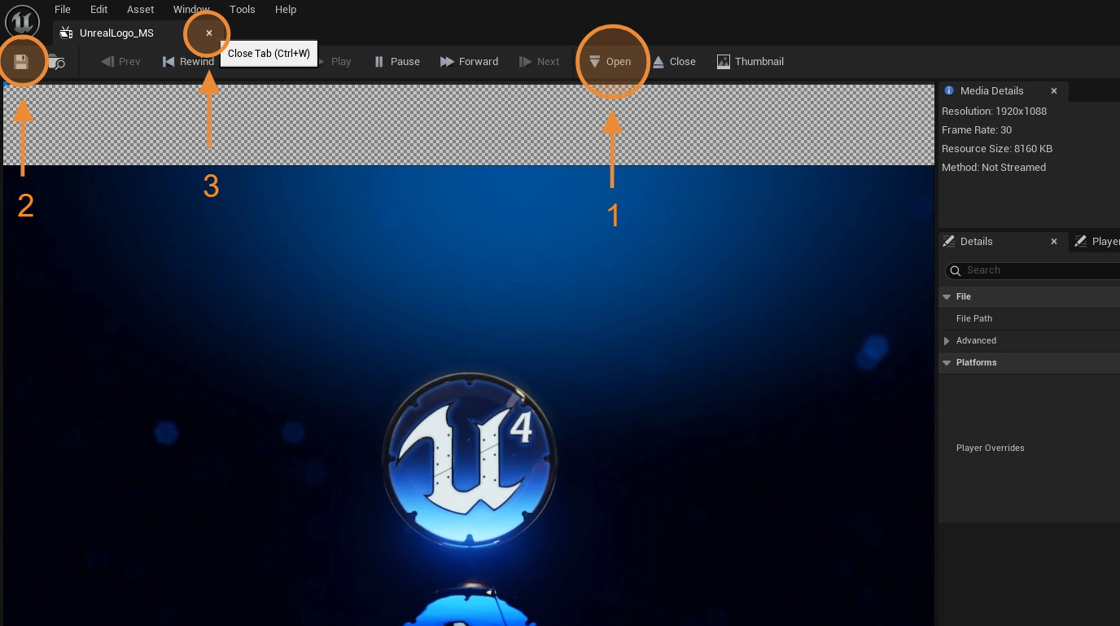
6. We enter run time again through the "Launch Qimera" logo.

7. We enter the "Inputs" module and Click on "Add Custom Input"

8. Click "None" to open the list and type the name of the "Media Source File" you just created into the search bar (in this case, "UnrealLogo_MS").

9. Click "Play" and then "Preview" to watch the video before returning to our virtual screen inside the library.
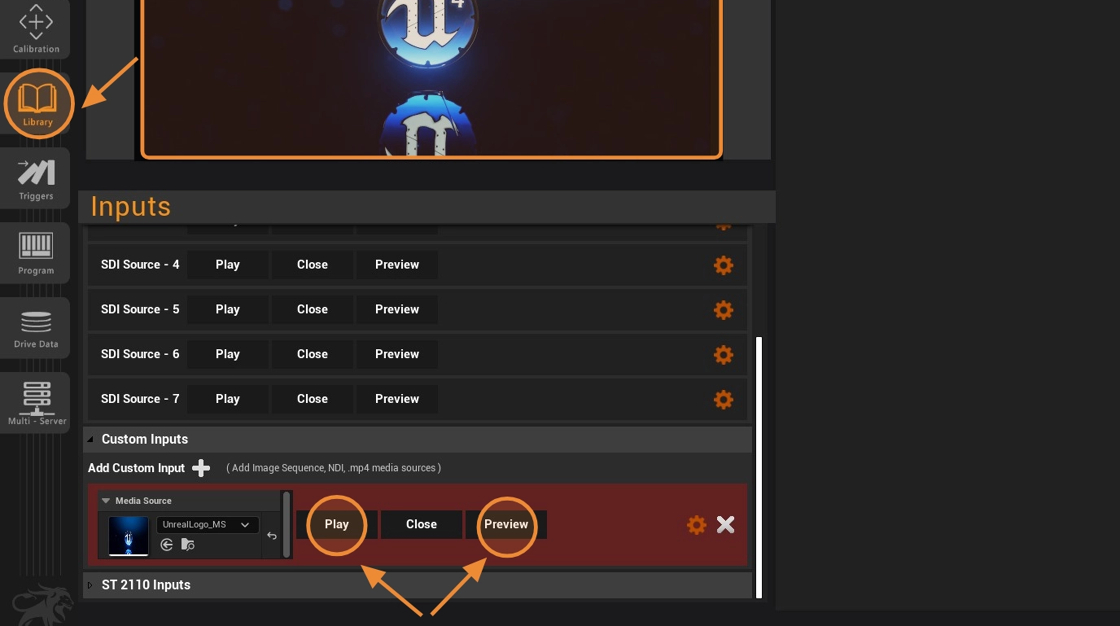
10. Click on "None" in the "Media texture" and look for the texture that was automatically created from the "Inputs" module.

11. Once we have the texture, in this case "UnrealLogo_MS_Texture".
- Activate "Live Update" to see the changes in real time.
- Click "Load Page" to load the video.