How To Spawn Assets from the Library
1. 1. Click on "Library Module". 2. Click on "None" in the library search bar. 3. Choose "BannersVScreens".

2. Click on "Spawn New Assest".

3. Choose a category In this case "Sports".

4. Choose the asset you want In this case "BP_MotionGraph".

5. 1. We changed the name of the asset. 2. Click on "Save". 3. Click on "Spawn" to add it to the scene.

6. 1. We find the asset location/rotation/scale settings in the "General Editor" module. [[Click on it]] 2. Click on "Asset Position". 3. In this case, we change the number of the asset's height on the Z axis (blue color) of the location to square it with the floor. [[Type the value in the box]]

7. 1. You can also click and drag the joysticks to square your assets in the scene, as well as rotations and scales. 2. If the lock is closed (default), the asset will be scaled proportionally, if you want the inverse result [[click on it]]

8. We select the part of the asset we want to modify to directly enter the "Components Editor" module.

9. Also in the library we can access "Virtual Screens".

10. We choose the screen we want and click on "Spawn new Asset".
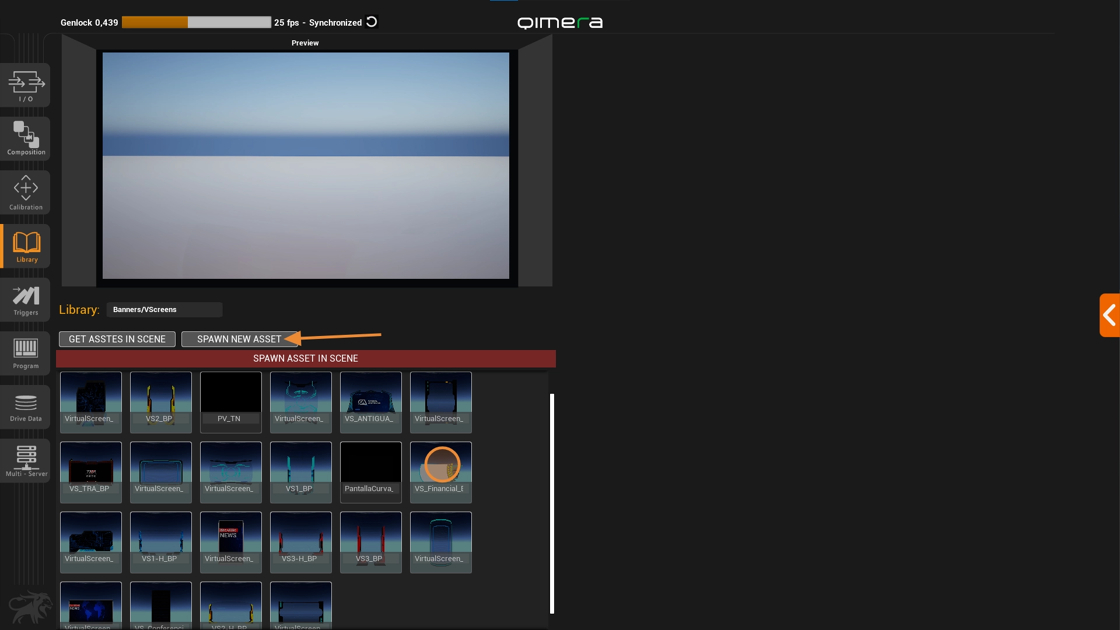
11. Once you compile shaders and before spawning it, we need to rename and save it.

12. We accommodate it in our scene by changing the "Location", "Rotation" and "Scale" parameters and click on the plane where we would print our video and begin to configure it.
How to set up a "Virtual Screen"
